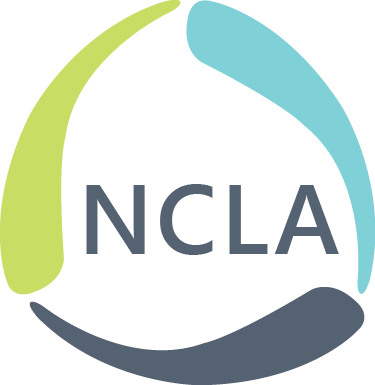I’m teaching an undergraduate IS course for this first time this semester that essentially boils down to a semester long version of a library one-shot course. It’s a librarian’s dream come true!
In amongst the information literacy skills that I’m trying to impart to these growing minds, I’ve included a class focused on managing all of this information that they’ll soon be finding through the library’s website. Cut to Zotero, a free citation management tool that also happens to be open source.

The first step to setup Zotero is twofold: download the Standalone client and install the browser extension. Visit the download page for all of the pertinent links and information about getting started. The Zotero site even adjusts the download buttons to your specific operating system and browser for ease of use.
Once you’ve installed the Zotero Standalone and the browser extension, you can begin importing citations right away. Using the browser extension, you can save websites, articles, videos, and more. The image below shows what the Zotero icon looks like when saving a web page. It changes depending on the content that it finds in your browser.

Importing content from the web will include PDF files and other related information as available. Free accounts have up to 300MB of storage, but there are premium options available if you need more that are quite affordable.

You have a few options regarding how to organize your Zotero library: collections (read: folders), tags, and saved searches. Any item can be added to as many collections as you like. It will also remain in your main Zotero library, in case need to remove it from a specific collection.
Zotero will automatically be added to Microsoft Word, if you use it as your word processor, making citing a breeze. It also integrates with other word processors like OpenOffice. Since it’s an open source tool, many different citation styles have been added including MLA’s 8th version.
In addition to these standard citation manager abilities, Zotero also works well for collaborative projects. You can set up groups and sync items to the Zotero servers. For more details and information about Zotero’s features, check out the Quick Start guide.
-Sarah Arnold, Director, TNT Roundtable
Come back Friday, September 16 for our next installment of Free Fridays!