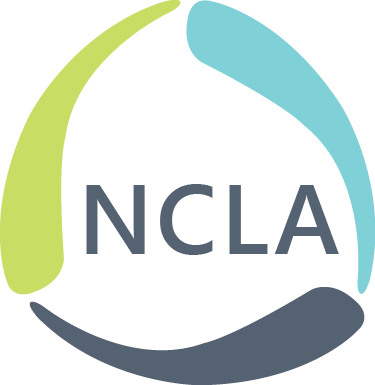Today’s guest author is Samantha Harlow, Online Learning Librarian at UNCG Libraries and Chair of NCLA’s newest section, the Distance Learning Section!
When presenting at conferences, engaging audience members through active learning and participation is key! At the 2017 NCLA conference, there are many presentations with co-presenters, as well as presenters using slide shows (PowerPoint, Google Slides, etc) to serve as visual aids. It can be challenging to engage audience members with two or more presenters, while also running a slide show. This is where Google Slides Q&A can help!
Google Slides Q&A is a way for “presenters to start a live Q&A session with an audience during a presentation with Google Slides. You can present questions at any time, and people can ask questions from any device.” Taken from “Accept and present audience questions.”
The way it works is that your presentation’s audience members can submit questions digitally to a speaker throughout a presentation. If you are co-presenting, one of you can speak while another monitors the questions coming in through Q&A. If you are solo presenting, be sure to look at the questions or comments at the end of your presentation.
Here’s how Google Slides Q&A works:
-Open up your Google Slides presentation and go to the Present button at the top. Click the arrow next to the Present button to go to Presenter View.
-You will be prompted to “start new” audience Q&A. Click that button.

-You will then see the URL that your audience members can go to ask questions. Note that if you work at a Google for Education (GAFE) library or business you will need to turn the “Accepting questions from ____” to “Anyone” in order for all conference audience members to participate:

Your audience members will then see the URL throughout your presentation, at the top of all of your Google Slides:

Once audience members go to the Q&A URL on your Google Slides presentation, they will be able to participate through asking a question on their device:

When you’re done or throughout your presentation, you can go to the Q&A screen at anytime, to monitor or present a question. You will find the Q&A icon at the bottom of your slides:

You can choose to “present” a question or comment, which means it will show up in your slideshow:
Presenter View:

Google Slide View:

Some notes about Google Slides Q&A:
-It’s always good to check your Q&A URL on a browser in which you are not logged into your Google Account to make sure it will work for all audience members.
-Like all presentation techniques at a conference, practicing helps work out kinks of Google Slides Q&A, as well as make you feel more prepared for how the process will run.
-Audience members can ask questions anonymously, so if you have fear of audience members being inappropriate, please keep this in mind.
-This does work on mobile devices, but if people in the audience do not have a device, it will also be good to accept questions verbally at the end of the presentation.
-The Q&A questions or comments will stay in your Google Account after you finish the slide show for a couple of days, but there is no export option of questions and comments. If you want to keep the questions or comments from your session, you will need to copy and paste them into another document or take a screenshot.
More tutorials:
Video: how to use the Q&A feature in Google Slides
Google Tutorials: Accept and present audience questions
This post is part of a short series here on the TNT blog: Tech to make the most of the NCLA 2017 Biennial Conference. You’ll hear from TNT Board Members as well as guest authors about tech you can use as a conference presenter and participant to maximize your experience at #NCLA17. If you have an idea you’d like to contribute, email Jenny Dale at jedale2[at]uncg[dot]edu!