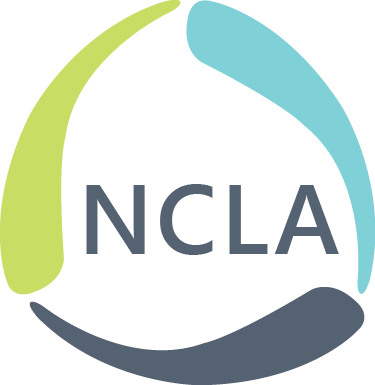Menu
Log in
North Carolina Library AssociationInform. Connect. Support. |
Address: Suite 133, #364 High Point, NC 27262 |
North Carolina Library Association is a 501(c)(3) non-profit organization. |
©2019-2023 |
Powered by Wild Apricot Membership Software