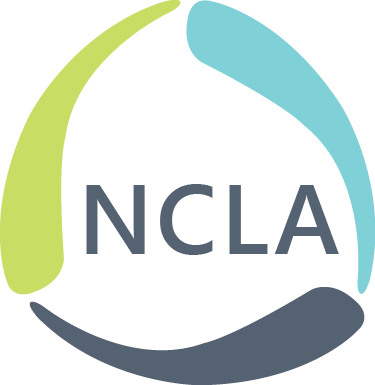Welcome to a new series here on the NCLA Technology and Trends blog: Free Fridays! For July and August of 2016 (and maybe beyond – let us know what you think!), Technology and Trends Board Members will share free tools that we use and love each and every Friday. Subscribe or add us to your feed to keep up with the series!
For our inaugural Free Friday, let’s take a look at Hypothesis! According to their About us page, Hypothesis “leverages annotation to enable sentence-level critique or note-taking on top of news, blogs, scientific articles, books, terms of service, ballot initiatives, legislation and more.” Here’s a screenshot of an annotation that a Hypothesis user added to their About Us page. Meta!

I started using this tool last summer when I was taking an online professional development course that involved lots of reading on the web – blogs posts, webpages, online articles, PDF documents, Word documents, etc. With Hypothesis, you can highlight and annotate all of these formats directly in your web browser.
I’m primarily a Google Chrome user, and Hypothesis is extra easy with Chrome – you can download a Chrome extension to launch anytime you want to annotate. In the image below, you can see the logo for the extension in the Chrome toolbar as well as the icons for annotation on the right, near the scroll bar.

Since it’s a web tool, Hypothesis works with other browsers as well – you can simply get a “bookmarklet” from their website and add it to your browser’s toolbar, then click it to launch the tool whenever you want to use it. If you have your own website and want to get feedback, you can also add Hypothesis to encourage people to highlight and annotate your site. Maybe something fun for all you usability testers out there to try!
Hypothesis does require an account, but it’s free and lets you keep track of your past annotations. You can see my annotation stream below:

The first two entries in my stream are simply highlights, while the third, from August 15, 2015, includes a highlight and my own personal note. You might notice the lock icon and the “Only me” designation. With Hypothesis, you can designate your highlights and annotations to be public or private. Public annotations are great for starting a conversation, but I often use the private setting so that I can easily keep track of my own notes.
Highlighting or annotating is a two-step process.
Step one: Select the text on the screen that you want to either highlight or annotate.

Step two: Choose either annotate or highlight. When you choose annotate, you get the option to add your notes and choose whether you want them to be public or private.

Hypothesis has been a great tool for me to use to keep track of professional reading. If you’ve tried it, share how you use it below!
-Jenny Dale, Chair, TNT RoundTable
Come back next Friday, July 8 for our next installment of Free Fridays!